Images can be added almost anywhere in your report.
Here are the easiest ways to add images to your report.
1. Drag and drop your images.
Probably the easiest way to quickly add images throughout the report, simply drag and drop the image from any location on your computer. This can be done in Button View, from the entry’s detail window and also in Outline View.
In button view:
Just drag the image from your computer directly over the heading you wish the image to appear under.
NOTE: this will add the selected image to the body of the report directly under this heading.
From the entry detail window:
If you are already in the edit window of a particular heading just drag and drop the selected image(s).
In Outline View:
If you are in Outline View you can also just drag and drop the image(s) and hover over the specific heading you want to add them to.
2. Adding an image manually (without drag/drop).
You can also add an image manually using the attachment icons throughout the report.
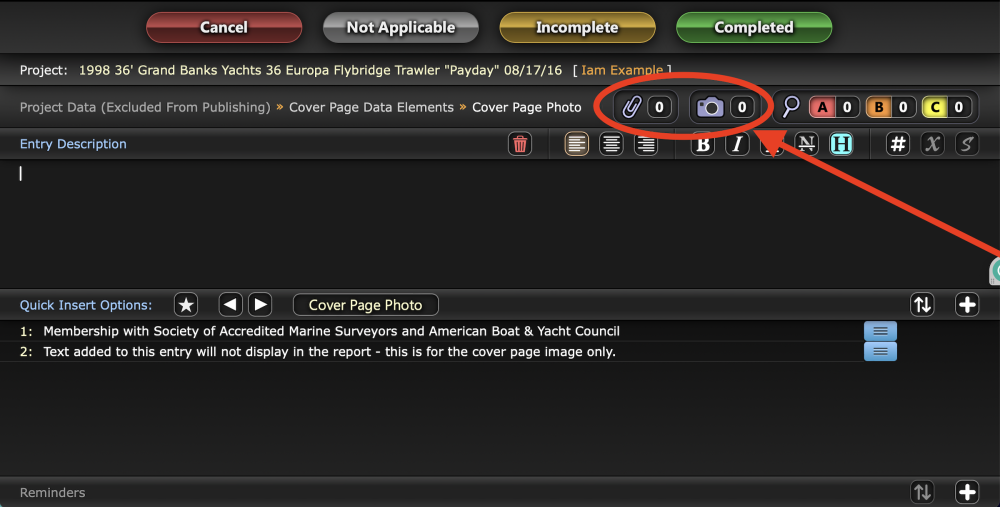
In the Attachment Manager select ADD to browse for an image.


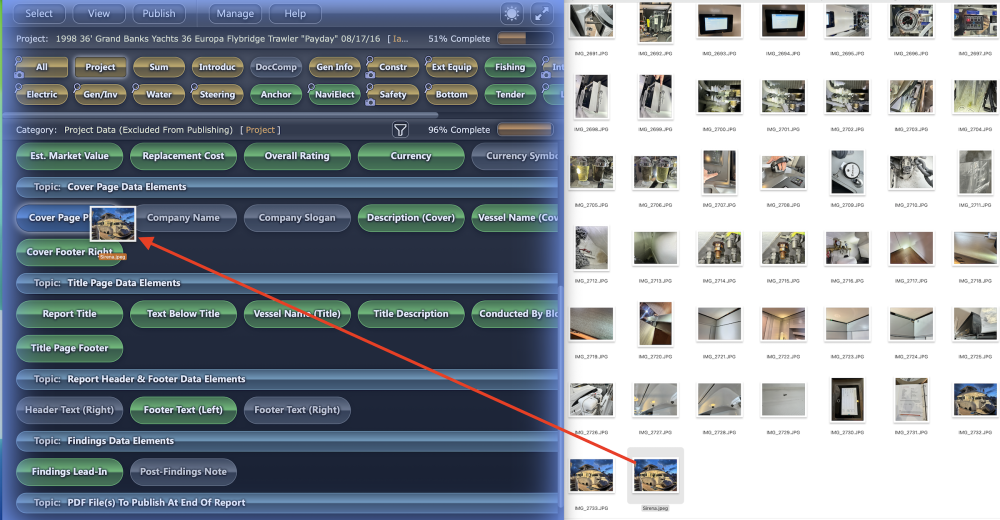
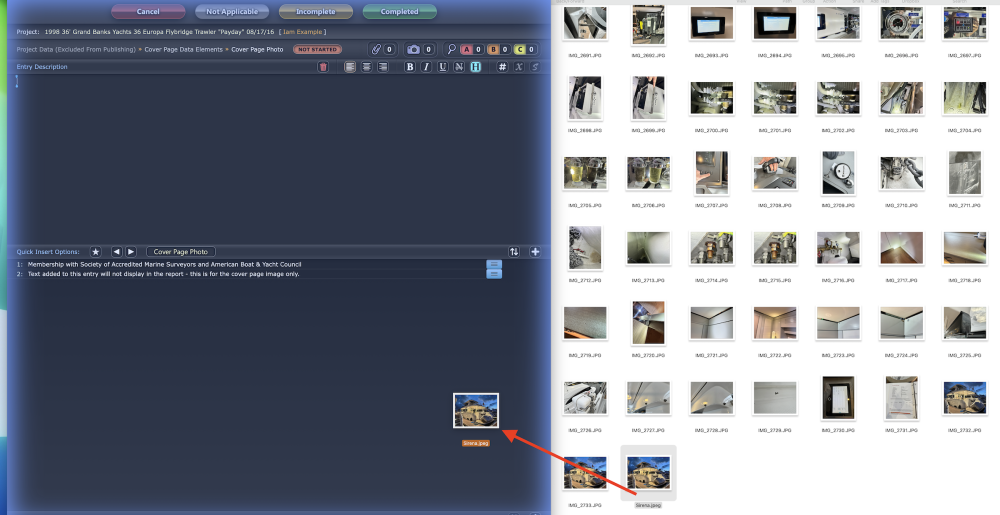
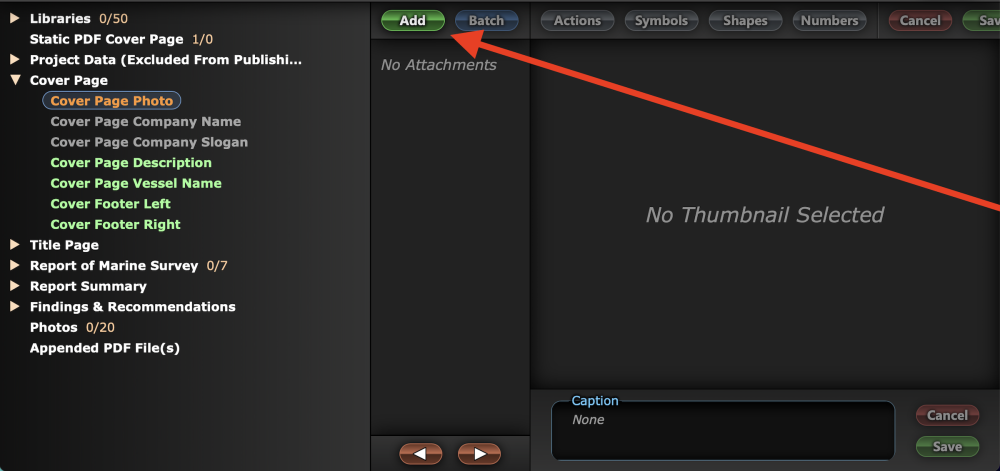

Post your comment on this topic.