Step 1.
From your Windows tablet or computer, click the DOWNLOAD link from that page of InspectXpro.com or click here.
Click SAVE or OPEN when prompted.
Note: you may need to select ‘keep’ to allow the program if your Windows security does not recognize the download file.


You may need to mark the download as ‘safe’ or tell your Windows security to ‘Keep’ the file.

And likely repeat the step again.
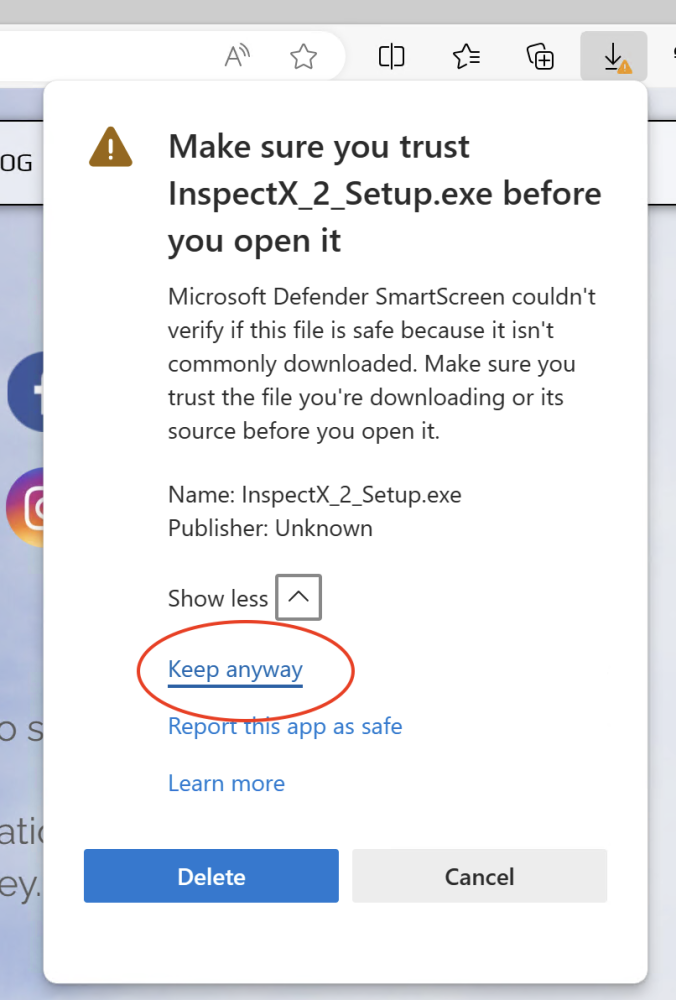
Before you can finally open the downloaded file.
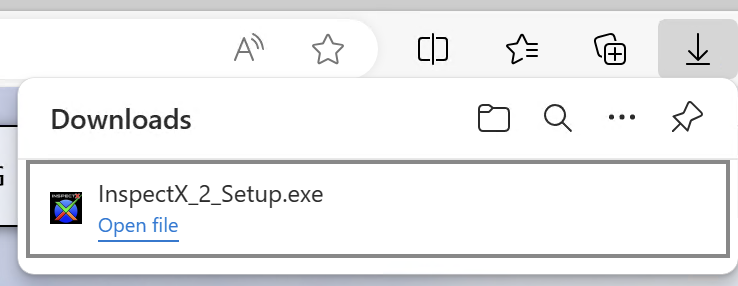
Step 2.
Click YES to allow installation.

Step 3.
Agree to the terms and click INSTALL.
NOTE: If your computer does not have Windows SQL Server installed the Installer will automatically download the required components from Microsoft.
This portion of the installation might take some time so please be patient.
If you have any trouble downloading or installing InspectX please call us at (561) 600-0098 and we would be happy to assist.
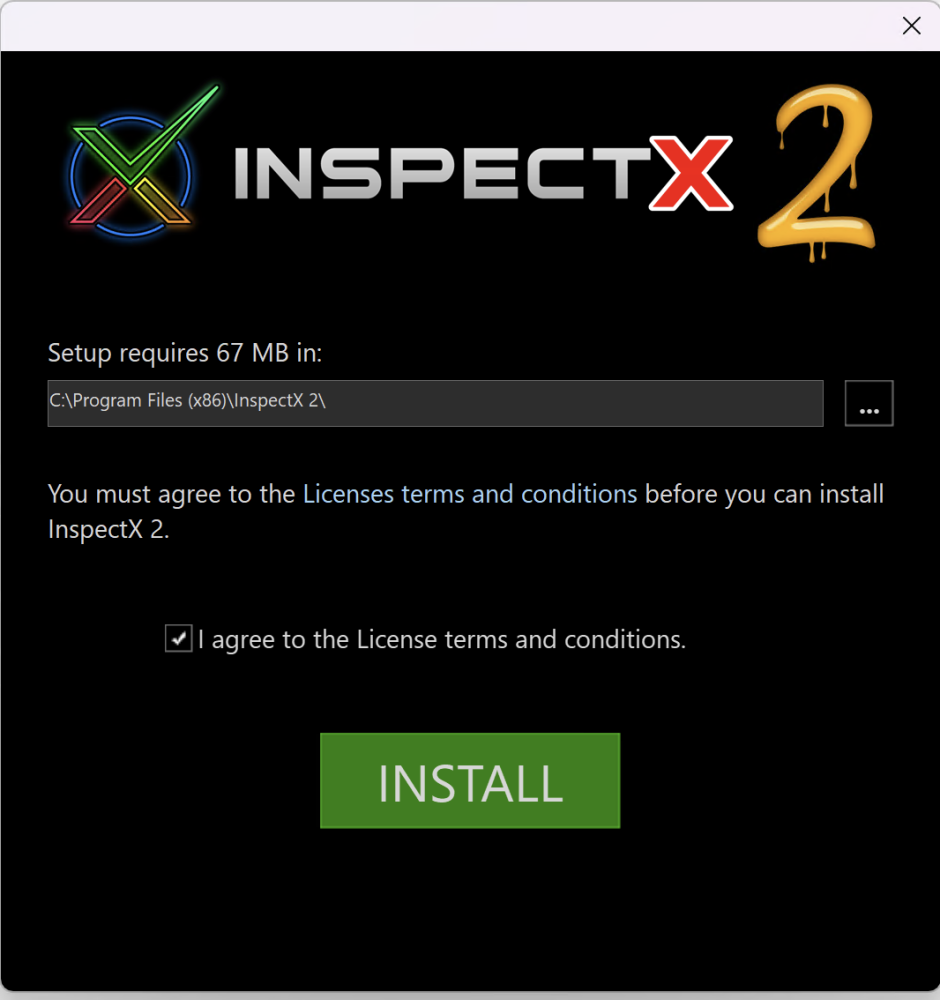
Step 4.
Click FINISH.
After the installation InspectX should automatically startup in your systems browser.
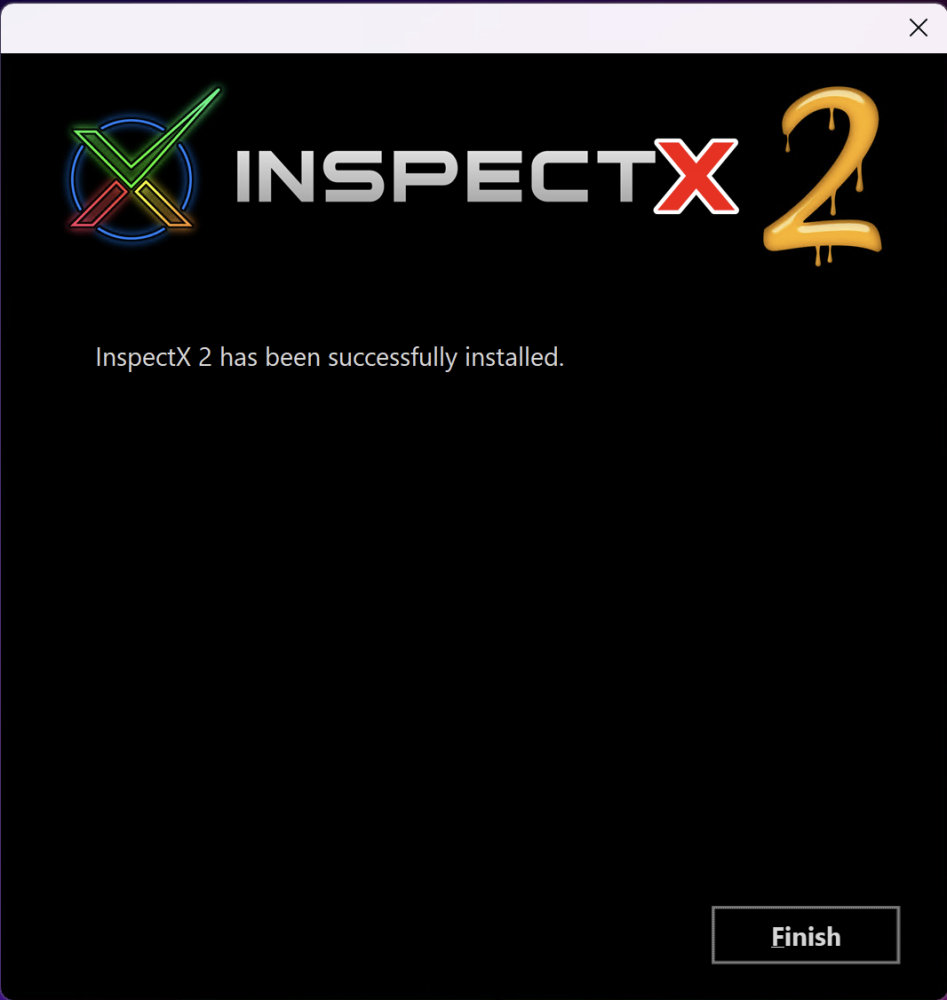



Post your comment on this topic.