UNDERSTANDING THE LAYOUT – The Outline Mode/View
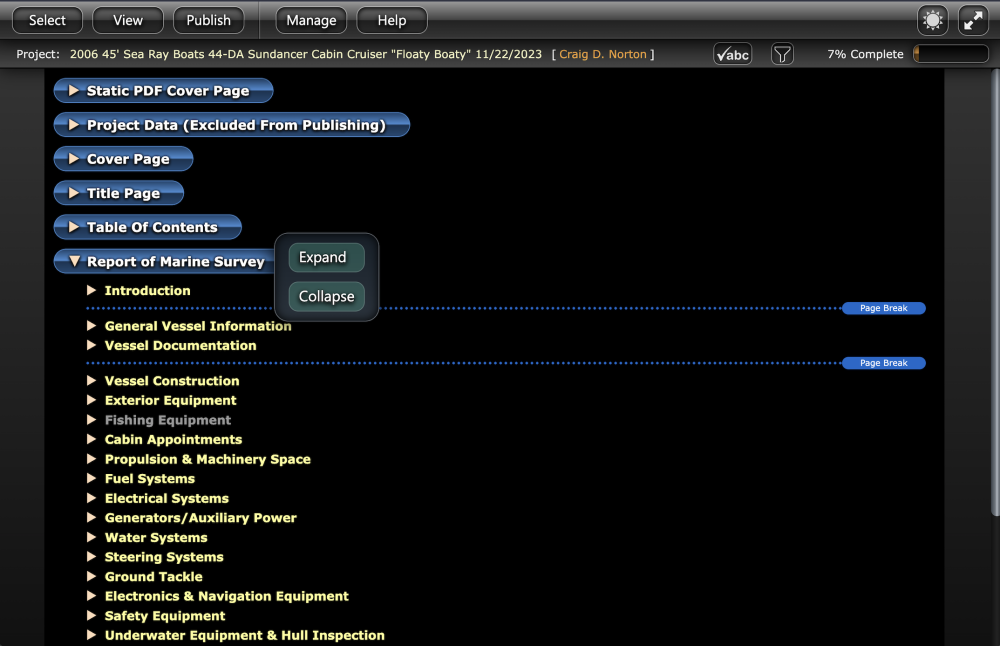
Outline View displays the contents of your report in an outline layout more closely representing a long page.
Topics can be opened by clicking the arrows on the left, and full sections can be expanded by clicking that section and selecting expand (as shown in the image to the left).
The Outline View is most useful when working at a computer and your entries may be made in a more linear fashion (moving from one heading to the next down the page).

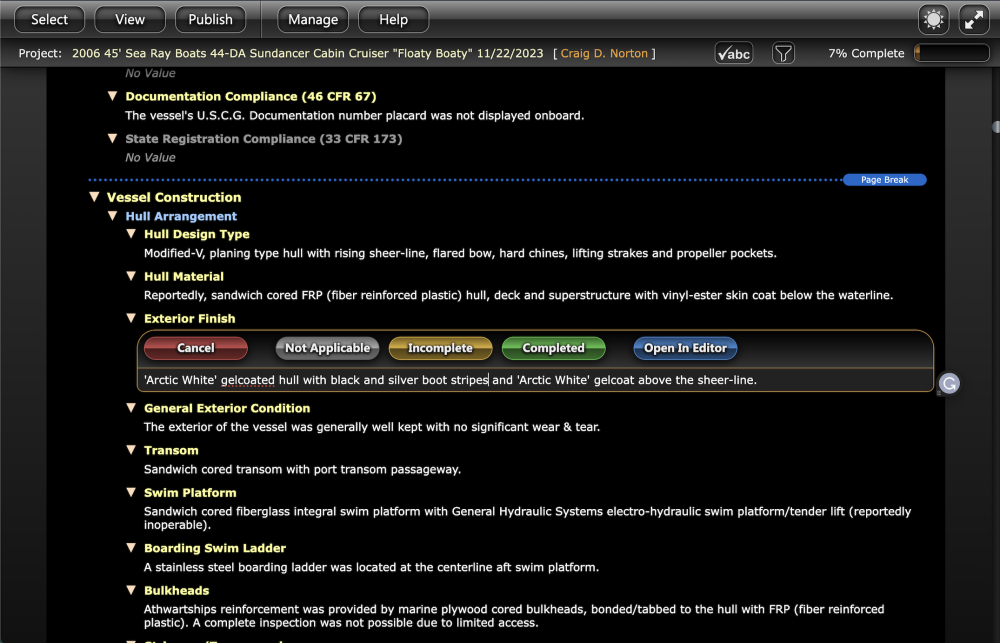
To make changes in Outline View simply click on any text to open the editor.
This is ideal for making small edits/corrections, but if you want access to the full editor (for text formatting or quick insert options) then you have the option to Open in Editor directly from this text window.
Images can also be added in this view by dragging and hovering over (highlighting) the specific heading you wish the image to appear in.
Also, forced page-breaks and horizontal rules are displayed in this view. These can be added/removed for all reports in Configuration Mode and overridden for a specific project by selecting a category/topic/heading and choosing Override Configuration from the menu.



Post your comment on this topic.